Table of Contents
Introduction
Brief overview of Google Workspace and its benefits
Google Workspace, formerly known as G Suite, is a cloud-based productivity and collaboration tool that is designed to help businesses of all sizes improve their workflow. It
includes apps such as Gmail, Google Drive, Google Docs, Sheets, Slides, Calendar and Meet among others. By using this platform for your business operations, you can take advantage of the numerous benefits it offers.
One of the most significant advantages of Google Workspace is its cost-effectiveness compared to other software alternatives in the market. It requires no hardware investment or installation fees, making it accessible to both small and large businesses at an affordable cost. Another benefit is the ease with which teams can collaborate in real-time on projects without worrying about version control issues or data loss due to crashes.
Furthermore, Google Workspace provides users with a high level of security by implementing various safety protocols such as two-factor authentication and encryption for data storage while also offering automatic backups so you don’t have to worry about losing important files. Additionally, since it’s a cloud-based solution available on any device with internet access and can be accessed from anywhere at any time providing flexibility for remote workers.
Importance of having a Google Workspace account
Google Workspace is a cloud-based productivity suite that offers powerful tools and features to help businesses streamline their workflow. From email and file storage to video
conferencing and collaboration, Google Workspace has everything you need to work efficiently and effectively.
One of the major benefits of having a Google Workspace account is the ability to collaborate seamlessly with teammates. With real-time editing, multiple users can work on the same document simultaneously from anywhere in the world. This helps teams stay connected, share ideas, and make important decisions faster.
Additionally, using a Google Workspace account ensures that all your important data is stored securely in the cloud. This means that you can access your files from any device with an internet connection, without having to worry about losing your data if your computer crashes or gets lost/stolen.
Overall, having a Google Workspace account makes it easier for businesses to stay organized, communicate effectively with team members, and get work done efficiently. It’s an essential tool for any modern workplace looking to increase productivity and streamline their workflow.
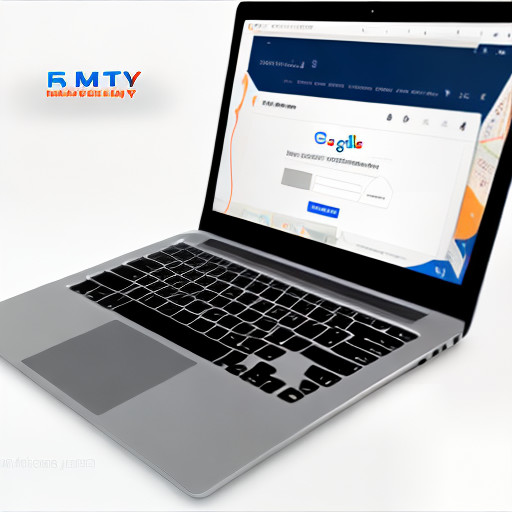
Posts: how to setup a google workspace account
Creating a Google Workspace Account
Steps to create a Google Workspace account
To create a Google Workspace account, the first step is to go to the Google Workspace website and select the plan that best fits your needs. After choosing the plan, you will
need to provide some information such as your name, email address, company name and location. Next, you will be asked to verify your domain ownership by either adding a TXT record or HTML file.
Once verified, you can set up user accounts for everyone who needs access to the account. You can also customize settings such as security features and branding for your organization. Finally, you can start using all the tools that come with Google Workspace including Gmail, Google Drive and Calendar.
Managing a Google Workspace account involves regularly reviewing usage reports and making sure that all users have appropriate access levels. You may also want to consider adding additional security measures such as two-factor authentication or mobile device management for added protection of sensitive data. By following these steps for creating and managing a Google Workspace account, you can streamline communication within your organization while keeping everything secure in one place.
Differences between a Google Workspace account and a personal account
One of the most significant differences between a Google Workspace account and a personal account is the level of control and security offered. With a Google Workspace
account, an organization’s administrator has total control over user access, data sharing policies, and more. This level of control means that sensitive information is safeguarded against unauthorized access or sharing.
Another difference between these two types of accounts is the range of applications available. While both types grant access to core services like Gmail, Calendar, and Drive, only Google Workspace users have access to advanced features like Vault (a secure storage solution), Meet (video conferencing), and Jamboard (a digital whiteboard). These tools make teamwork easier by providing greater flexibility in real-time collaboration.
Lastly, pricing differentiates the two types of accounts. Personal Google accounts are free to use with limitations on storage space while companies or organizations can pay for additional features through Google Workspace plans based on their needs. This pricing model allows businesses to tailor their service plan according to their budget and requirements whilst enjoying enterprise-grade support from Google’s technical team.
How to create a Google Workspace admin account
Creating a Google Workspace admin account is a simple process that requires just a few steps. The first step is to sign up for a Google Workspace account and then navigate
to the Admin console. Once you are in the Admin console, click on the ‘Create Account’ button and enter your personal information such as your name, email address, and phone number.
Next, choose your domain name and create your username and password. You will also need to select your language preference, time zone, and location. Finally, verify that you are not a robot by completing the reCAPTCHA verification process.
Once you have completed these steps, you will be directed to the dashboard where you can start setting up your Google Workspace account. You can add users, set up email addresses for each user, configure security settings for your domain or organization and much more. Creating an admin account gives you access to all of these features which enable easy management of all aspects of your organization’s data management needs.
Setting up a Google Workspace Account
Using the Google Workspace setup wizard
Google Workspace is a powerful productivity tool that has become increasingly popular among businesses of all sizes. One of the most important steps to get started with
Google Workspace is to set up your account properly. Fortunately, Google has made this process quite easy by offering a setup wizard that guides you through the process step-by-step.
The Google Workspace setup wizard is an intuitive tool that takes you through the various stages involved in creating and configuring your account. The first step involves choosing your domain name and verifying it, which ensures that you have ownership over the domain name. You can then create user accounts for each member of your team, assign them roles and permissions, and configure their access levels.
In addition to these basic settings, the Google Workspace setup wizard also offers several advanced options for customizing your account according to specific requirements. These include setting up email routing rules, configuring mobile device management policies, enabling single sign-on (SSO) for streamlined access control across different applications, and much more. By using this feature-rich setup wizard effectively, you can ensure that your organization’s Google Workspace environment is fully optimized for maximum productivity and efficiency.
System hardware network and port requirements for Google Workspace
When it comes to using Google Workspace, there are certain system hardware network and port requirements that users need to fulfill in order to ensure seamless usage of
the platform. Firstly, users need to have a reliable internet connection with a minimum speed of 1 Mbps for both download and upload. Additionally, they should use updated web browsers such as Chrome, Firefox, or Safari.
In terms of operating systems, Google Workspace is compatible with Windows 7 or later versions, Mac OS X 10.12 or later versions and Linux-based systems that support Google Chrome browser. Users should also ensure that their devices have at least 4GB RAM and enough free disk space for storage.
Furthermore, specific ports must be open in the organization’s network firewall so that Google Workspace can function properly. These include ports: 80 (HTTP), 443 (HTTPS), and port ranges from 1935 to 1940 (RTMPS). By meeting these hardware network and port requirements for Google Workspace usage, users can enjoy an uninterrupted experience while creating and managing their accounts on the platform.
Requirements for Google Drive
Google Drive is a cloud-based storage solution that allows users to store their files and access them from anywhere with an internet connection. To use Google Drive, you
need a Google account. Once you have an account, you can start using Google Drive by creating folders or uploading files.
To get the most out of Google Drive, it’s recommended that you have a reliable internet connection and a modern web browser such as Chrome, Firefox, Safari, or Edge. Additionally, it’s important to ensure that your device meets the minimum system requirements for running these web browsers.
Another requirement for using Google Drive is having sufficient storage space. By default, each user gets 15 GB of free storage space shared across all the Google apps they use (including Gmail and Photos). If you need more space than this, you can upgrade to a paid plan starting at $1.99/month for 100 GB of storage.
Overall, the requirements for using Google Drive are relatively minimal – all you need is an internet connection and a compatible device. With these basic requirements satisfied, you can enjoy seamless access to your files from anywhere in the world via your web browser or mobile app.
Managing a Google Workspace Account
Managing users and their access
Managing users and their access is a crucial aspect of any Google Workspace account. As an administrator, it is your responsibility to ensure that the right people have access
to the right information. You can add or remove users, change user roles, and manage permissions for various apps and services within your organization.
To manage users in Google Workspace, you can navigate to the Admin console where you will find options such as adding new users, modifying existing ones, resetting passwords, or even deleting accounts altogether. You can also create different groups with specific access levels and grant them permissions accordingly.
It’s important to note that managing user access isn’t just about keeping data secure; it’s also about facilitating collaboration across teams. By giving your team members appropriate access to apps like Docs, Sheets and Slides, they’ll be able to work together on projects more efficiently. With proper user management in place, you’ll create a stronger foundation for teamwork while ensuring that sensitive data remains confidential.
Migrating data to Google Workspace
Migrating data to Google Workspace can be a daunting task, but it doesn’t have to be. There are several options available for transferring your data from your current system
to Google Workspace. First, you’ll need to determine what data needs to be migrated and in what format it is currently stored.
One option is to use the data migration service provided by Google Workspace. This tool allows you to migrate email, calendar events, contacts, and even files from other systems such as Microsoft Exchange or Office 365. The migration process can take some time depending on the amount of data being transferred, but once completed all your information will be readily available within Google Workspace.
Another option is to use third-party migration tools like CloudM Migrate or BitTitan MigrationWiz. These tools offer more flexibility in terms of customization and allow you to migrate additional types of data such as tasks or notes.
Regardless of which method you choose, it’s important that you plan ahead and communicate with your team about the migration process. It’s also a good idea to perform test migrations before doing a full-scale transfer so that any potential issues can be identified and resolved beforehand.
Google Workspace Setup FAQ
Q: How do I set up a Google Workspace account?
A: To set up a Google Workspace account, go to the Google Workspace website and select the plan that best fits your needs. Next, enter your company name, choose a domain name, and create an administrator email address. From there, you can customize your settings and add users.
Q: Can I use my existing email with Google Workspace?
A: Yes! You can easily connect your existing email to Gmail so you can send and receive messages from one place. Simply go to the Gmail settings menu and click on “Accounts and Import.” From there, you can add any additional email addresses you’d like.
Q: What kind of support is available for Google Workspace users?
A: There are several support options available for Google Workspace users including documentation resources, community forums, phone support (depending on your plan), and live chat support. Additionally, if you’re an administrator of a larger organization or enterprise-level customer, you may have access to dedicated technical account managers who can provide personalized assistance.
Troubleshooting a Google Workspace Account
Dealing with a suspended account
Dealing with a suspended Google Workspace account can be frustrating, but there are steps you can take to resolve the issue. First, check for any notifications or emails from
Google about the suspension and follow the instructions provided. If you’re unsure why your account was suspended, contact Google Workspace Support for assistance.
In some cases, a payment may be past due or there may have been suspicious activity on the account. In these instances, resolving the underlying issue should allow you to reactivate your account. However, if your account has violated Google’s terms of service or acceptable use policies, it may not be possible to reactivate it.
To avoid future suspensions, make sure to review and follow all of Google’s policies and guidelines for using their services. This includes avoiding spamming practices and keeping your billing information up-to-date. By taking proactive steps to maintain compliance with Google’s rules and regulations, you can help ensure that your Workspace account remains active and functional at all times.
Sign in for additional support options
Once you’ve created a Google Workspace account, there may be times when you need additional support options to help manage and troubleshoot any issues that arise.
Signing into your account is the first step in accessing these resources. Once signed in, users have access to various avenues of support, including documentation, forums, and direct contact with customer service representatives.
One option for support is Google’s Help Center, which offers detailed documentation on a wide range of topics related to Google Workspace. Users can search for specific articles or browse through categories such as “Get Started” or “Admins.” Additionally, users can join the Google Workspace Help Community forum to connect with other users and exchange advice and tips.
For more specialized assistance, users can contact Google’s customer service team directly via phone or chat. From within their Google Workspace account dashboard, users can navigate to the “Support” tab where they will find links to initiate either method of communication. With these varied options available for troubleshooting and addressing concerns with your workspace account, you’re sure to have all the support you need at your fingertips!
Need more help
1. Google Workspace is a powerful tool that can help businesses increase their productivity and streamline their workflows. However, the platform can be overwhelming for
users who are not familiar with its features and functionalities. If you’re feeling overwhelmed or need more help in using Google Workspace, don’t hesitate to seek assistance from resources like online tutorials, support forums, or user groups.
2. Google Workspace offers a wide range of applications such as Gmail, Calendar, Drive, Docs, Sheets and Meet to name a few. It might be daunting to learn how to use all these tools effectively especially if you’re new to the platform. Fortunately, there are plenty of resources available online that can provide guidance on how to navigate through each application smoothly.
3. Additionally, Google provides excellent customer service through chat support and email for users experiencing technical difficulties or encountering issues while using the platform. Users can also find helpful tips and tricks on Google’s official blog site which shares insights on new updates/product features or best practices for optimizing your workflow within Google Workspace environment. Overall it’s important not to feel disheartened by any learning curve with this platform – it has been designed with usability in mind – so take advantage of these resources as much as possible!
Google Workspace Free Trial
About the Google Workspace free trial
If you’re looking for a new way to manage your work or personal email, Google Workspace may be the solution. With a free trial offer, you can test the features and see if it’s
worth investing in. The free trial lasts 14 days and gives users access to all the features of the paid version, including Gmail and Google Drive.
During the trial period, users can create multiple accounts and add team members to test out collaborative tools like Google Meet and Docs. Additionally, users can customize their account with their company logo or branding materials. If you decide to purchase Google Workspace after the trial period ends, all data from your trial will transfer over seamlessly.
Overall, taking advantage of the free Google Workspace trial is an excellent way to familiarize yourself with its full range of capabilities before making a financial commitment. Try it out today and see how it can streamline your workflow!
Starting a paid subscription
Once you’ve established a solid foundation for your Google Workspace account, it may be time to consider implementing a paid subscription. With a paid subscription, you’ll
have access to additional features and tools that can enhance your productivity and collaboration efforts. Some of these features include increased storage capacity, advanced security measures, and more robust administrative controls.
The first step in starting a paid subscription is selecting the right plan for your organization’s needs. Google Workspace offers three different plans: Business Starter, Business Standard, and Business Plus. Each plan varies in terms of pricing, storage limits, and available features. It’s important to carefully evaluate each plan before making a decision to ensure you’re getting the most value for your investment.
Once you’ve selected a plan, setting up the subscription is relatively straightforward. Simply navigate to the billing section within your Google Workspace account settings and follow the prompts to enter payment information and complete the purchase process. From there, you’ll have access to all of the added benefits that come with a paid Google Workspace subscription.
Canceling the trial
Canceling the trial period of a Google Workspace account is a simple process that can be done by following a few steps. Firstly, you need to access your Google Workspace
admin console and navigate to the billing section. From there, click on “Cancel Subscription” and select “Reason for Canceling”. After selecting the reason, you can choose whether to cancel immediately or at the end of your billing cycle.
It’s important to note that if you have multiple subscriptions under one account, canceling one subscription will not affect others unless specified. Additionally, upon cancellation, all data associated with the account will be lost unless it was backed up prior to termination. To avoid any issues in the future, it’s best practice to review subscription details regularly and cancel any unused subscriptions promptly.
Overall, canceling a Google Workspace trial is an easy process that can be executed quickly from within your admin console. By keeping track of your subscriptions and canceling any unused ones promptly, you can keep your workspace organized while also saving money on unnecessary expenses.
Steps to cancel the trial and manage the domain
Canceling a trial and managing a domain on Google Workspace can be a simple process if you follow the right steps. To cancel your trial, log in to your Google Workspace
account, navigate to the Admin Console, and click on “Billing.” From there, select “Cancel Subscription,” and follow the prompts to complete the cancellation process. It is important to note that once you cancel your subscription, all associated data will also be deleted.
To manage your domain on Google Workspace, navigate to the Admin Console and select “Domains.” From there, you can add or remove domains as needed. If you need help with this process, Google offers detailed support documentation to guide you through each step. Additionally, if you have any issues or questions regarding billing or domain management, contact Google’s customer support team for assistance. With these steps in mind, managing your Google Workspace account should be a breeze!
Conclusion
Recap of the importance of having a Google Workspace account
Google Workspace, formerly known as G Suite, is a must-have for anyone looking to streamline their daily business operations. The suite of web applications provides
businesses with access to professional email, cloud storage, video conferencing and collaboration tools. Google Workspace makes it easy and efficient for teams to work remotely or on the go.
One of the main benefits of a Google Workspace account is its cloud-based storage system which allows users to store, share and access files from anywhere in the world. This means that you no longer have to worry about losing important data due to hardware failures or theft. Additionally, since everything is stored in the cloud, sharing files with colleagues has never been easier.
Google Workspace’s communication tools are also top-notch. Gmail offers enterprise-grade security features such as spam filtering and two-factor authentication while Google Meet provides high-quality video conferencing capabilities with up to 250 participants. With these tools at your disposal, you can stay connected with your team regardless of where they are located in the world.
Final thoughts and recommendations
In conclusion, Google Workspace has become a powerful tool for businesses and individuals alike. With its wide range of applications and customizable features, it provides an all-in-one solution for productivity and collaboration needs. Through this guide, users have learned how to create and manage their Google Workspace account with ease.
One recommendation we have is to take advantage of the various integrations available within Google Workspace. For example, using Google Meet for virtual meetings or incorporating third-party apps like Asana or Trello can enhance your productivity even further. Additionally, utilizing security measures such as two-factor authentication can ensure that your data remains secure.
Overall, by implementing the tips and strategies outlined in this guide and exploring the full capabilities of Google Workspace, users can streamline their workflows and achieve greater efficiency in their work.
